CALPADS documentation of 16.21 Report
How to find the 16.21 report.
Login to CALPADS
On the left hand side in the purple bar click on 'Reports'
Choose Accountability/Monitoring Reports
What is this report? It is a primary health indicator for your district's data.
There should be no overdue meetings listed.
If there are records that are overdue:
- We need to investigate WHY they are showing overdue.
- There may be missing meeting data
- The student may have left and not been exited properly.
- Or the record is really overdue or will be held late.
- If so we want to make sure a meeting delay reason has been reported with the meeting held late.
- Or if the meeting will be held late after the census, send a pending record with the meeting delay reason in it.
Records showing as overdue or held late that were not overdue or not held late will need to be investigated and corrective data entry used to fix the source of the errors.
For compliance monitoring focus on these columns:
Filter on Non-Compliant = Y
But you may want to review ALL at times as well.
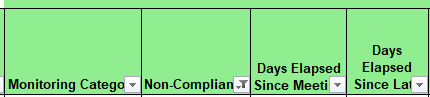
NEW: Look for the 'Enrolled on Recent Census Date' select Y to filter in only records applicable to the current Census data set.

This report also can be useful in finding records needing plan adoption.
How to find the 16.21 report.
Login to CALPADS
On the left hand side in the purple bar click on 'Reports'
Choose Accountability/Monitoring Reports

We can use the 16.21 weekly to identify students that need plan adoptions.
These are the records where your district is not listed as the Plan LEA Name, these will require plan adoptions.
When using 16.21 report us the current census date as the 'as of date'.
- During Fall 1 now, we use: 10/1/2025
- Next year during EOY 4, we use: 6/30/2026
We suggest unchecking 'timely' to reduce the number records to review.


Each listing that are not 'timely' should be checked for accuracy:
If not accurate in CALPADS, use Siras to fix the data in CALPADS that got it on this list, as in report MEET meeting date that is missing.
If it is accurate, verify meeting delay reason is valid and documented.
How to send meeting delay reason:
- Open the meeting archive of the meeting that was done late.
- Click open archived record for editing.
- Add meeting delay reason. (see here for meeting delay reasons)
- Change report status from 'complete' to 'MEET Only' (Pending would work but we don't need to send plan/serv again.)
Finding incoming SWDS needing Plan Adoption
When a student record appears in the 16.21 report and the SELPA and/or district does not match your district, they most likely need a plan adoption.
Have staff verify they will begin participating. If they will not, see new or returning student with disability status.
Monitoring Categories
- Plan review Held late
- Reevaluation Held late
- Overdue Plan Review, No Pending Record
- Overdue Plan Review, Pending Record
- Overdue Revevaluation, No Pending Record
- Overdue Revevaluation, Pending Record
- Initials that are overdue - Yet to be incorporated.
Plan review Held late
The most recent plan review date (prior to census date) is more than a year prior to previous plan review in CALPADS.
- (Was the most recent plan review or Initial IEP that we know was held not showing as a MEET record in CALPADS?)
- (Was this meeting continued and the meeting date changed to the continuation date when it didn't have to?)
- (Was meeting held after 2/28/2024 and previous plan review was literally one year to the day prior? Leap year exception.)
Reevaluation Held late
The most recent reevaluation date (prior to census date) is more than three years prior to previous plan review in CALPADS.
- (Was the most recent initial IEP or reevaluation meeting that we know happened not showing as a MEET record in CALPADS?)
- (Was meeting held after 2/28/2024 and previous reevaluation was literally three years to the day prior? Leap year exception.)
Overdue Plan Review, No Pending Record
The most recent plan review date (prior to census date) is more than a year prior to previous plan review in CALPADS.
MEET record with Pending As Of Date in CALPADS. Pending as of date reflects date of when meeting was planned.
- Is your district under some level of CDE monitoring where FMTA are requesting this type of record be sent?
- If so you would consider sending a pending (meeting planned as of) MEET record if it's really overdue
- Be sure to add meeting delay reason before archiving the Pending As Of transaction.
- If meeting happened, the new meeting date will either remove SSID from this list or switch monitoring category to Plan Review Held Late.
Overdue Plan Review, Pending Record
The most recent plan review date (prior to census date) is more than a year prior to previous plan review in CALPADS.
MEET record with Pending As Of Date in CALPADS. Pending as of date reflects date of when meeting was planned.
- This type of MEET record can send reason meeting is delayed in meeting delay reason.
- There is no meeting date only a pending as of date.
- The pending as of date should be the date the meeting event was created in SIRAS
- This record is archived on MIS before creating meeting event in IEP Manger.
- If meeting happened, there is no more need to send this type of record.
Overdue Revevaluation, No Pending Record
The most recent reevaluation date (prior to census date) is more than three years prior to previous plan review in CALPADS.
MEET record with Pending As Of Date in CALPADS. Pending as of date reflects date of when meeting was planned.
- Is your district under some level of CDE monitoring where FMTA are requesting this type of record be sent?
- If so you would consider sending a pending (meeting planned as of) MEET record.
- This type of MEET record can also send reason meeting is delayed in meeting delay reason.
- If meeting happened, we don't send this record.
- If meeting happened, the new meeting date will either remove SSID from this list or switch monitoring category to Reevaluation Held Late.
Overdue Revevaluation, Pending Record
The most recent reevaluation date (prior to census date) is more than three years prior to previous plan review in CALPADS.
MEET record with Pending As Of Date in CALPADS. Pending as of date reflects date of when meeting was planned.
- This type of MEET record can send reason meeting is delayed in meeting delay reason.
- There is no meeting date only a pending as of date.
- The pending as of date should be the date the meeting event was created in SIRAS
- We do this before creating meeting event in IEP Manger.
- If meeting happened, there is no more need to send this type of record.

How to run the 16.21 report:
- Log in to CALPADS.
- Click the Reports section on the left-hand side.
- Click Accountability/Monitoring Reports.
- Click 16.21 Monitoring link.

In the report builder, you can choose any ‘As Of Day’ from the Academic Year that you like. In this example, we have chosen as of January 21st. You will want to run it as of today or a future date like the upcoming Census Date.
Click the View Report button


When the report is ready, click on the disc icon.
Select the Excel option.

Locate the filter option from the Home area, look on the far right hand side of the toolbar up top for the sort/filter icon.



Or, click on the Data tab and select the Filter.
Make sure you don’t have one column selected prior or you will only filter that one column and we want the filter to apply to all columns.
How to filter the 16.21 report if you downloaded CSV file.
- Click on Row 1
- Select the Data Tab
- Click the Filter Icon

We suggest deleting the columns with Student Name, Birthdate, Gender and Ethnicity first so if this list is emailed later it will not contain sensitive PII that can be compromised by plain text email.
Use the notes column for yourself to document your research and follow-up with IEP teams.
Tips to address all areas of Non-Compliance:
- Finalize open meetings that are currently awaiting consent. If parent has since consented, change the parent response to accepts the plan.
- Finalize open meetings that are currently awaiting consent, as parent contacted, no response if contact attempts for written consent have been unsuccessful. Follow the steps on the Finalizing IEPs Awaiting Consent and Parent Response & IEP Disagreements Help Sheets for properly following up with meetings finalized as parent contacted, no response.
- Send SPED data from SIRAS to CALPADS often. This should be done weekly. Do not let the worry that this process will create errors during the amendment window, by closely monitoring/addressing errors/warnings after each submission.
- Monitor Upcoming IEPs on the homepage of SIRAS to make sure IEP teams are scheduling upcoming meetings so that they will be held in a timely fashion.
- Monitor Overdue IEPs on the homepage of SIRAS or use the Meeting Report called Emergency Conditions-Open Meetings (Reporting/Meeting Reports/Predefined) to make sure the IEP teams are working to finish them up/finalize; they are probably meetings that are/need to be continued.
- Attend SIRAS webinars for support. Zoominar schedule posted under this link.
- If needed, contact SIRAS Support or schedule a 1:1 support meeting with Brian.




