Login to CALPADS
These instructions work for District staff but they also work for SELPA administrators.
At the SELPA level, these numbers can be used for a SIRAS cost estimate.
If you are looking for the SELPA total, make sure your SELPA access has been configured such that you automatically see all your districts listed in this report.
If not, contact CALPADS support.
Tip:
Once the report has been opened, click the tiny + symbol to show the totals for each eligibility status
Then use the disc icon to find the PDF option to print to PDF.
If your SELPA is considering using SIRAS, this is the count we can use to provide a cost estimate.
There are step by step screenshots to follow further down the page:
- Look for Purple Menu Column on left hand side
- If you don't see the purple column on left, click the Green Menu Toggle button in upper left hand corner of CALPADS
- Click on the Certification Status on the left hand purple column.
- Select the Academic Year of 2024-2025 (to find the most recent EOY4 totals)
- Select Submission = End of Year 4 - Special Education/Program/Service/Postsecondary
- Click Search
- Select the End Of Year 4 under the 'Submission' Column
- When the page comes up, scroll down to the lower half.
- Look for 'Certification Reports'
- Click on the 16.22 SWD-Special Education Status and Non Participation Reason Count (EOY4)
- Verify 2024-2025 Academic Year
- Verify SELPA Approved
- Click View Report on the right hand side
- When the report comes up, click the tiny + symbol in the green Status Code column header
- If we don't click the + the separate status totals will NOT be displayed!
- Your total pupil count will be in the bottom left area.
- This will be your comprehensive count of students for that academic year.
- Be sure that the 'Total - Selected LEA' or 'Total - Selected LEAs' is showing
- Click on the disc icon and select the PDF option to save the file.
- The number in the Total - Selected LEAs is what SIRAS will use for a cost estimate.
Here is the green toggle button for the purple menu on left hand side.

Click Certification Status

Select the most recent school year and EOY 4
The current AY now is 2025 - 2026
So would select the 2024 -2025 Academic Year for the most recent EOY count.
Click Search
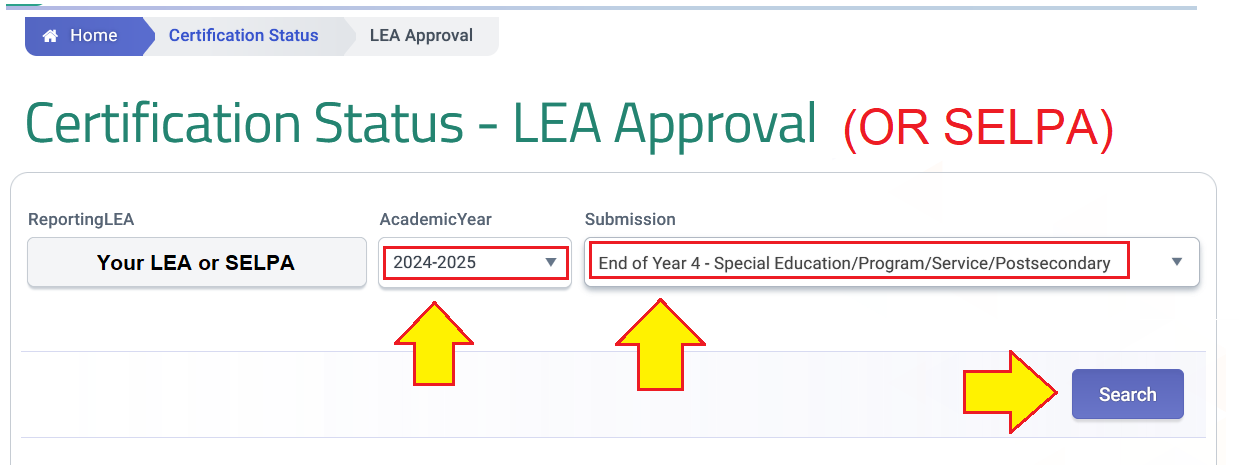
Select EOY 4 in the Results column

Scroll down the page

In Certification Reports, find the 16.22 report link and click on it

Ensure Academic Year is 23-24 and SELPA Approved is the Status
Click View Report on the right

Click the tiny Plus + sign to display the status values that are totaled.
If we don't click the + the status totals will NOT be displayed!
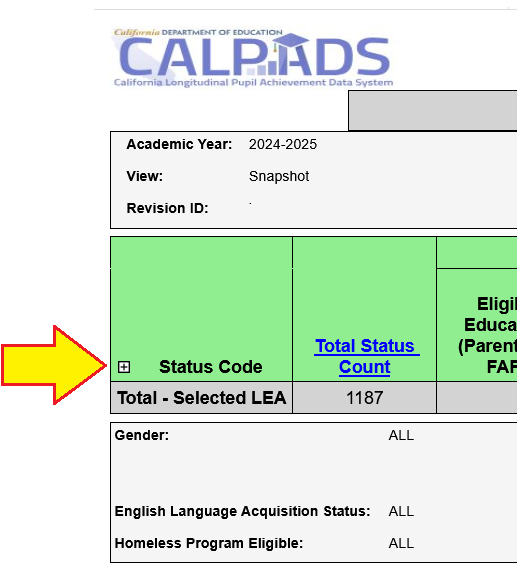
- Once you click the + Plus symbol, you see the number we are looking for.
- See the 'Total - Selected LEA(s) ####' number in the final row.
- This number is the total of all Status Codes
Here is for a Single District or SELPA
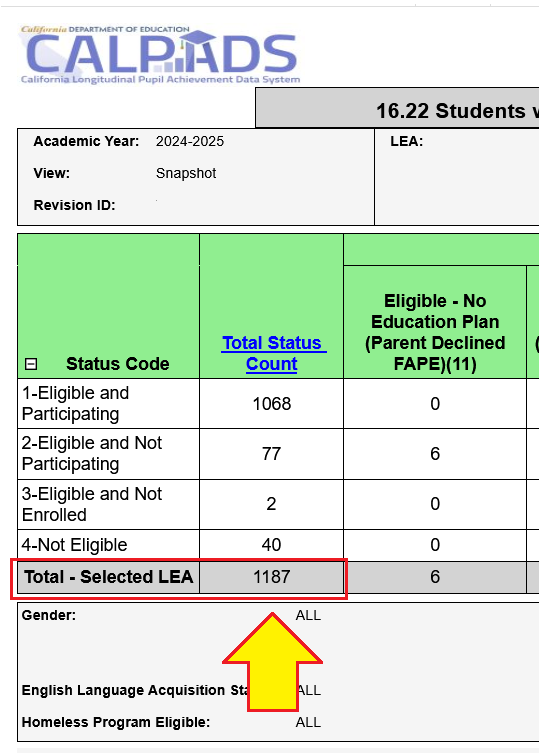
Here is for a multi district SELPA. (Make sure each district is accounted for.)
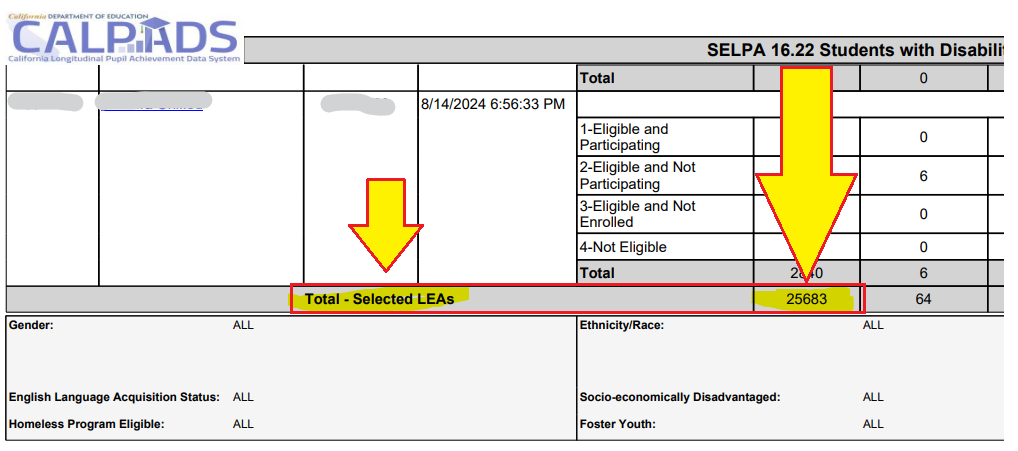
So you have the number, lets save a PDF of this document.
Click on the 'floppy disk' icon and select the 'PDF' Option
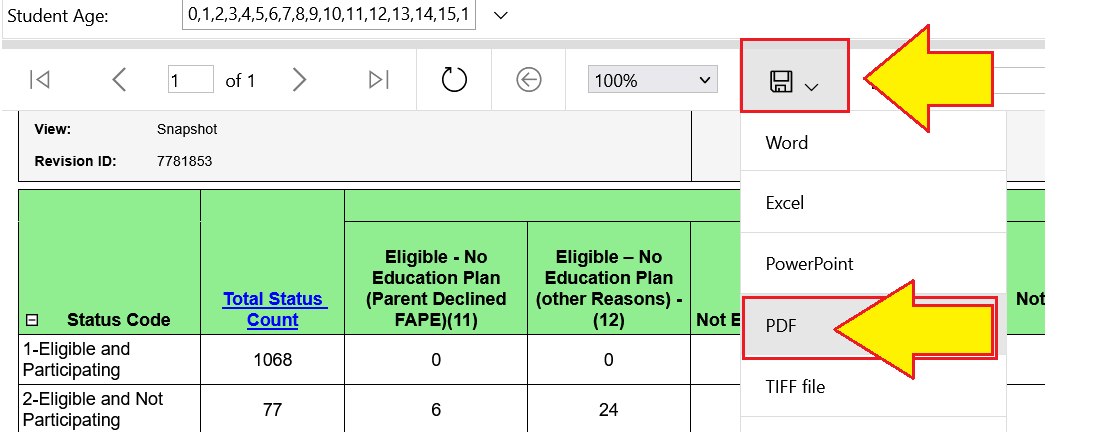
Once you have done that, the file should be downloaded to your 'downloads' folder or whatever your default folder is your computer saves file to.
The filename will be something similar to:
16.22_SWDSpecialEducationStatusAndNonParticipationReasonCount_EOY4.pdf
Save this for your director, or if you are from a SELPA, this is the file to send to SIRAS for the cost estimate.
Great job!!




