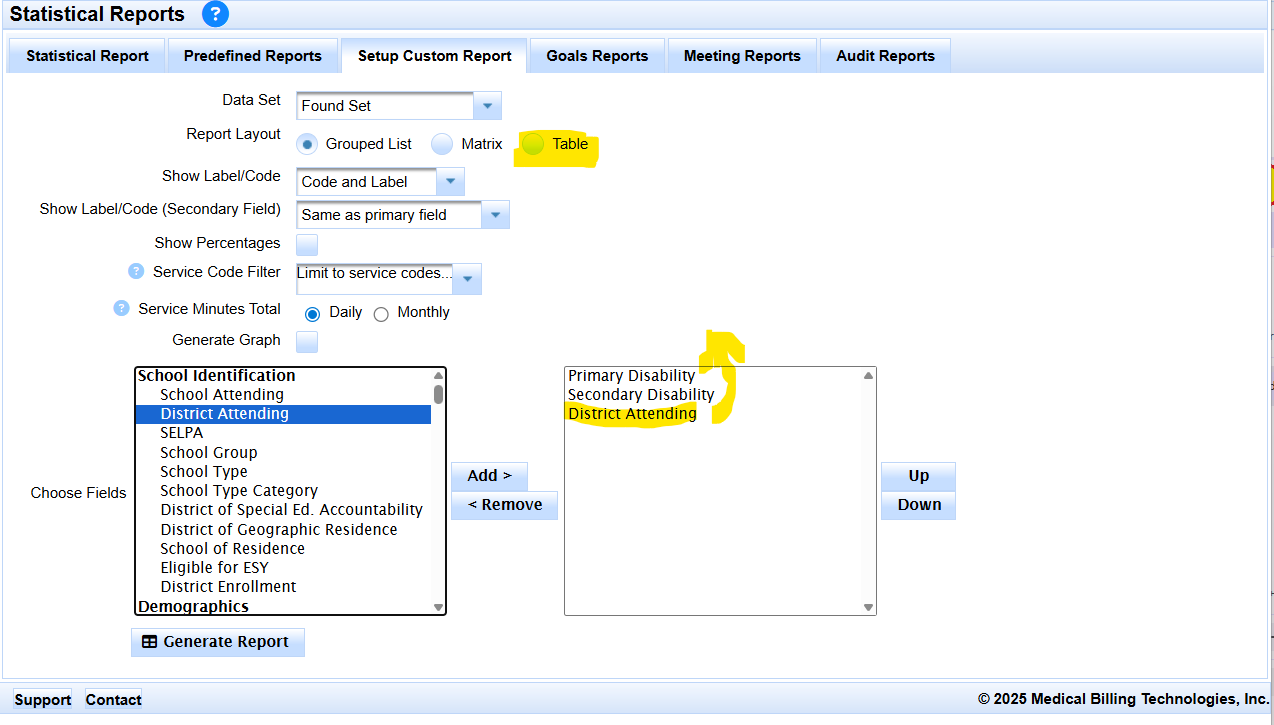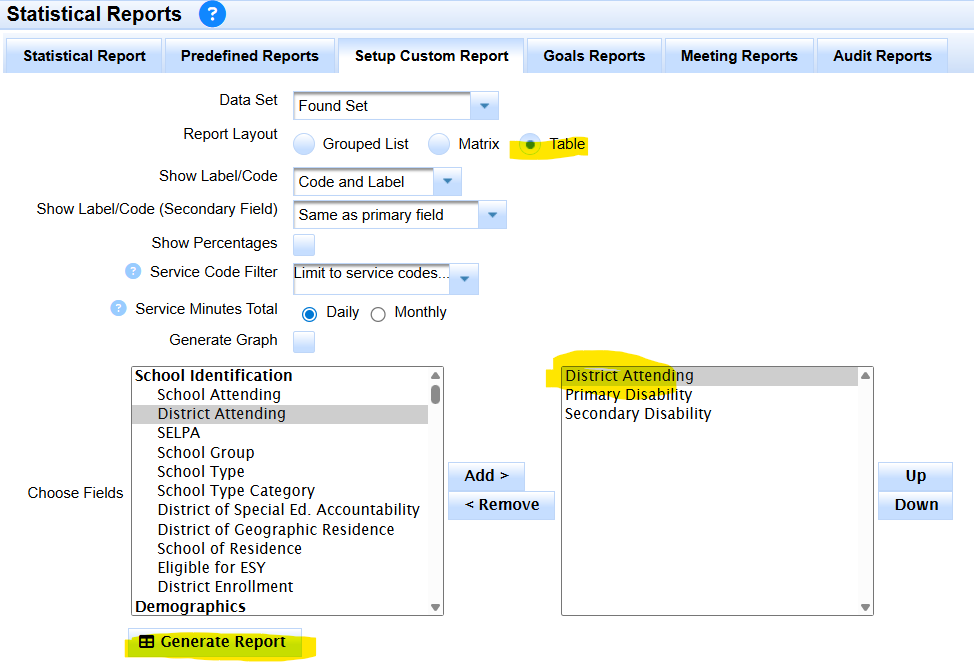If your SELPA or district wants to get a count of all students that are low incidence:
We can estimate the count by running this report on Fall 1 Census date.
Or
We can calculate it from certified 16.14 data from CALPADS.
How to calculate from 16.14 Data:
But for official counts, this information is better reported on from official CALPADS data.
Download a certified 16.14 .csv report from CALPADS, get the one from the time frame that is most appropriate.
Open the 16.14 report in Excel.
Add a column into the Excel document and give the header 'Low Incidence'
Then we do two filter/update passes.
First filter on only low incidence primary disabilities.
Put Y in the column for all those found records.
Second filter on only low incidence secondary disabilities.
Put Y in the column for all those found records.
Now you can thirdly filter or pivot on the 'Low Incidence' column for those Y values to get an accurate count of how many students have a low incidence disability without double counting any students that may have both eligibility as low incidence.
How to run an estimate from SIRAS:
- Click on Search
- Predefined Queries
- Other Queries
- Low Incidence (All)
- Search to List
- /Reporting/Statistical Reports
- Predefined Reports
- Under Frequently Used
- Click on Disability
- Click on Setup Custom Report
- Add Secondary Disability
- Click Generate Report
You can save the file with a naming convention that tells you the date and what is in the file.
10012025_LowIncidenceReport.pdf (Use Fall 1 Census Date)
Code Disability Category
220 Hard of Hearing (HH):
Hard of Hearing means hearing impairment, whether permanent or fluctuating, that adversely affects a child's educational performance,but that is not included under the definition of "deaf" in this section.230 Deafness (DEAF):
Deafness means a hearing impairment that is so severe that the child is impaired in processing linguistic information through hearing, with or without amplification, which adversely affects educational performance. Hearing Impairment (HI): Hearing Impairment is a federal category of disability, which includes both hard of hearing and deaf individuals as defined above. (34 CFR §300.7(c)(3))250250 Visual Impairment (VI):
Visually Impaired, including blindness, means impairment in vision that, even with correction, adversely affects a child's educational performance. The term includes both partially seeing and blind children. (34 CFR §300.7(c)(13))270 Orthopedic Impairment (OI):
Orthopedic Impairment means a severe orthopedic impairment that adversely affects a child's educational performance. The term includes impairments caused by congenital anomaly (e.g., clubfoot, absence of some member, etc.); impairments caused by disease (e.g., poliomyelitis, bone tuberculosis, etc.); and impairments from other causes (e.g., cerebral palsy, amputations, and fractures or burns which cause contractures)7-4300 Deaf-Blindness (DB):
Deaf-Blindness means concomitant hearing and visual impairments, the combination of which causes such severe communication and other developmental and educational needs that they cannot be accommodated in special education programs solely for children with deafness or children with blindness. (34 CFR§300.7(c)(2))
- Click Search
- Select Active Status = Active

- Under Predefined Queries, open up ‘Other Queries’
- Click on ‘Low Incidence (All)’
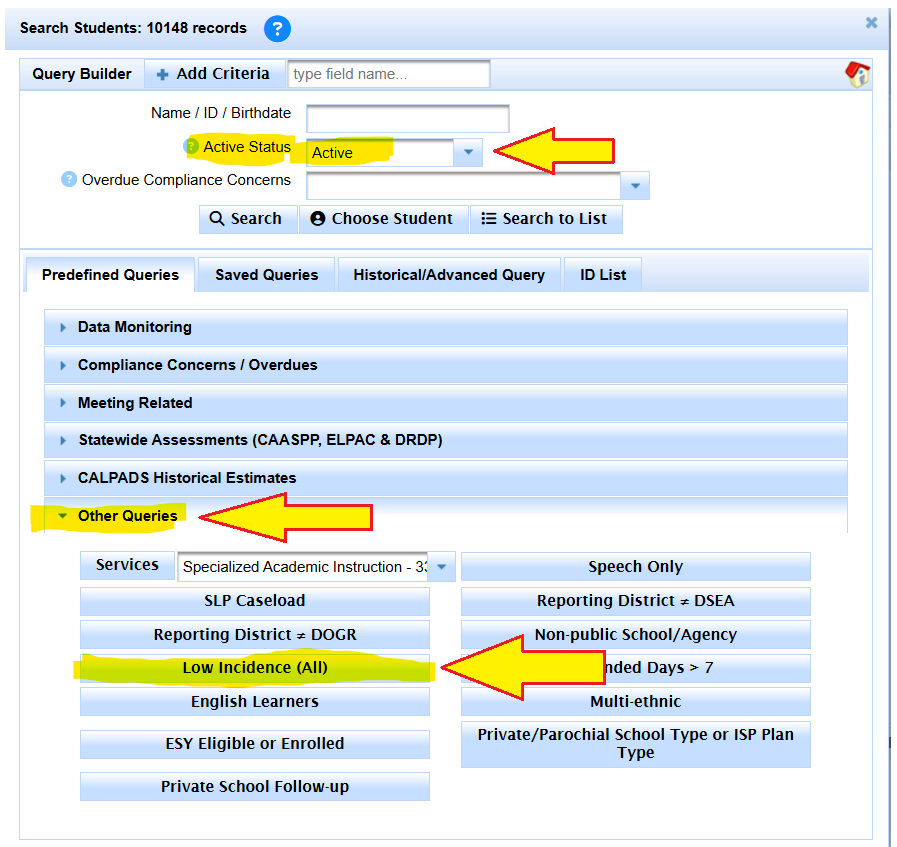
You will be taken to 'Student List'
But we want to report on this with Statistical Reports
Click on the Reporting Menu
Choose Statistical Reports
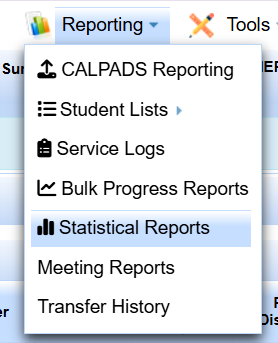
Click on the 'Disability' predefined report
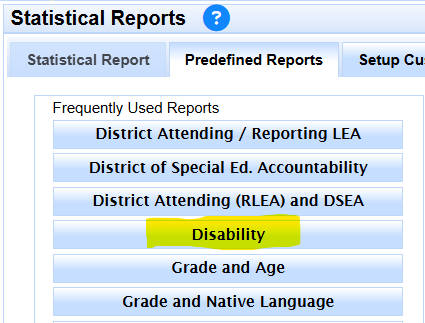
Click on Setup Custom Report
Find 'Secondary Disability' in the left hand field selection box
Double click or select and click add to add Secondary Disability to the right hand report select box
Click on Generate Report
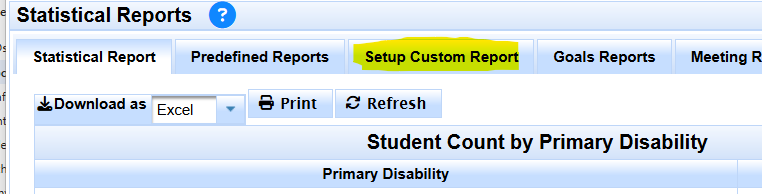
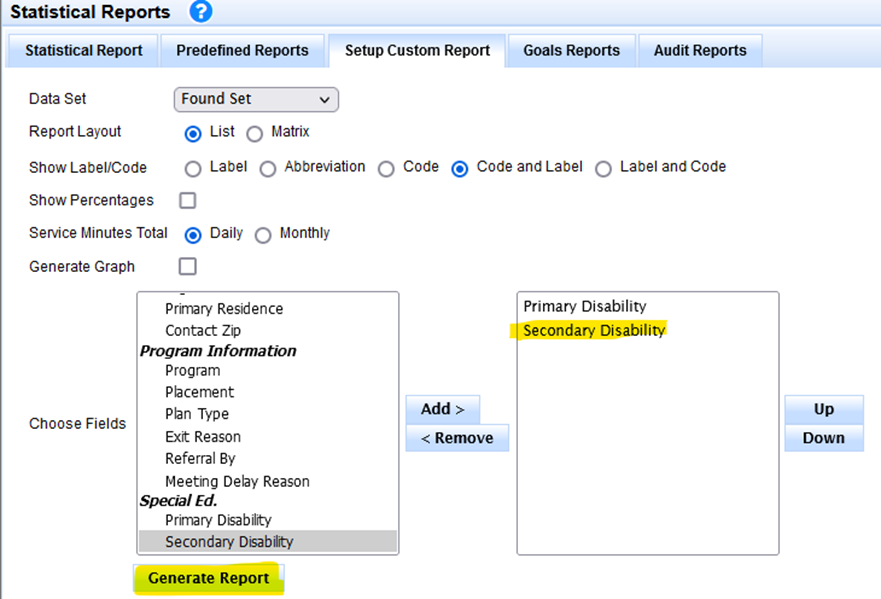
Click Print
If you want a custom report title
- Cancel the print preview
- Click in the Title
- Change the Title
- Click the check mark to save the new title
- Then use the Browser command menu icon, typically three dots or three lines
- Find the Print line item and use that to print the report with the new title.
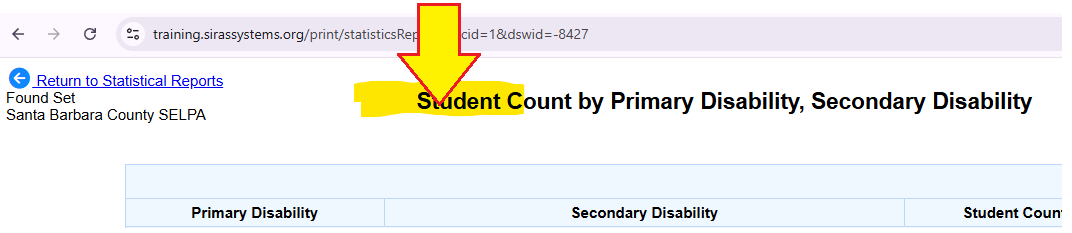
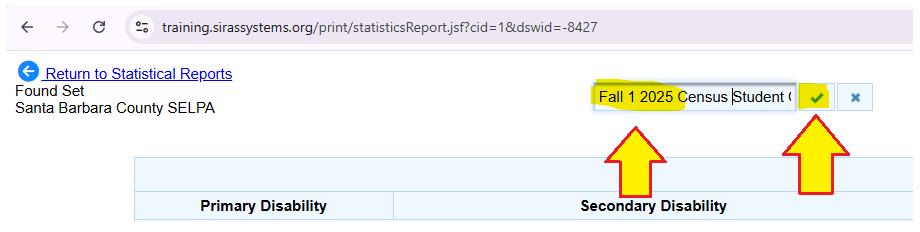
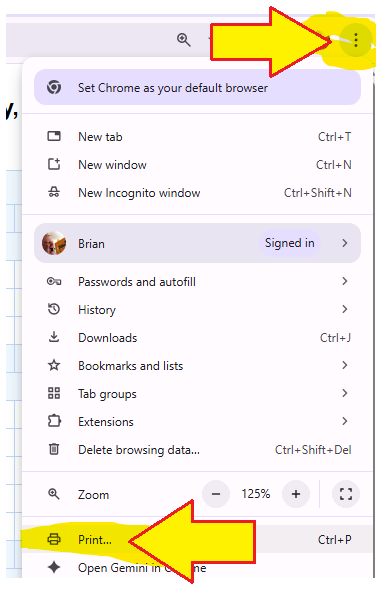
FOR SELPA USE:
In order to run a Low Incidence Report with individual LEA totals
- Click on Setup Custom Report
- Select District Attending on the left hand site.
- Double Click or Highlight and click Add
- Select Table for Report Layout
- Select District on the right
- Click the Up button twice to get the District listed First
- Select Generate Report
- This will show LI totals for each district that can downloaded in Excel and then total calculations per district added later.