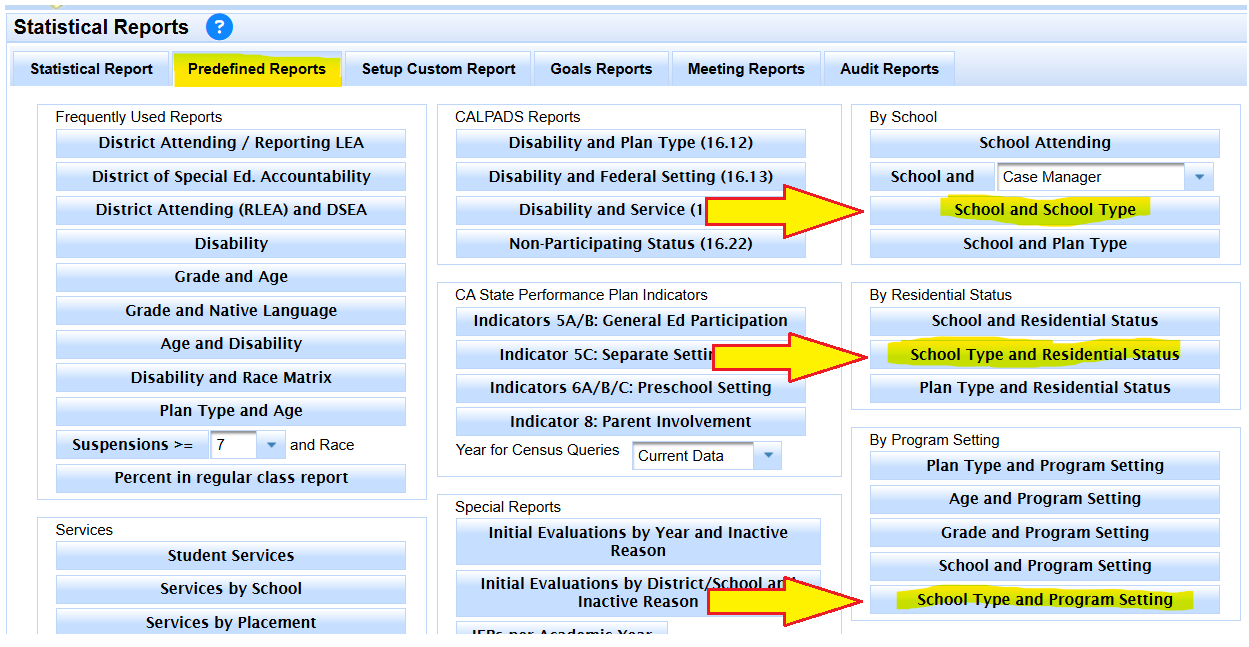[Definitions] [Auditing]
Managing School Type is important for Data Monitoring.
While school type is not reported to CALPADS, having it updated is an integral part of maintaining data quality in SIRAS.
Has a student changed schools?
Has a student recently transferred into your district?
Is the new school an NPS or is the student returning from an NPS to public school?
Important to ensure the school type is chosen to find the new school.
Is your school a charter? CLICK HERE for more information for SIRAS charter schools.
Do NOT use public day school as your school type.
Student transfers to your charter school from a public school?
Be sure to pick type 55 or type 56.
How to Audit your School Types:
By school name and school type
Make sure you are looking at your entire district or entire school data set.
- Go to Reporting/Statistical Reports
- Under Predefined Reports
- Look for 'By School' on the right
- Select the School and School Type button
By school type and residential status
Make sure you are looking at your entire district or entire school data set.
- Go to Reporting/Statistical Reports
- Under Predefined Reports
- Look for 'By Residential Status' on the right
- Select the School Type and Residential Status button
By school type and program setting
Make sure you are looking at your entire district or entire school data set.
- Go to Reporting/Statistical Reports
- Under Predefined Reports
- Look for 'By Program Setting' on the right
- Select the School Type and Program Setting button