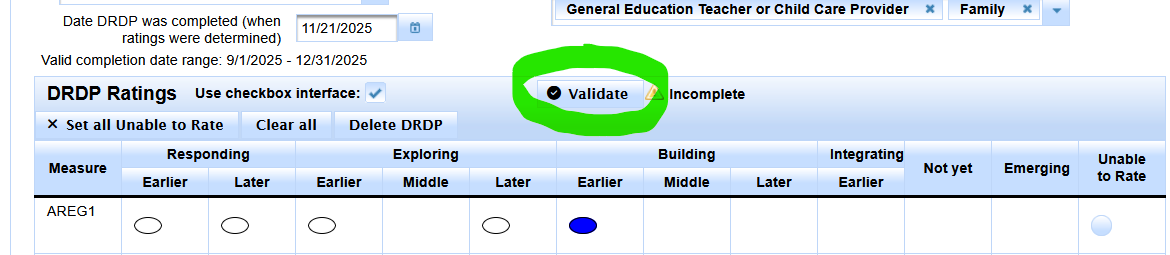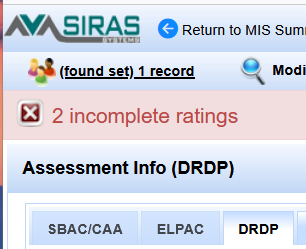[Providers] [SEDS Coordinators]
DRDP Eligibility Requirements Click for link to draccess.org
Infants and Toddlers
- Any infant or toddler receiving services from an LEA with a signed IFSP and receiving special education services must be assessed within the first 60 days of services up until:
- The DRDP Infant/Toddler Comprehensive View should be used with all infants and toddlers.
Children in Early Intervention, Preschool and TK
Any child enrolled in preschool, TK, or K who is 3, 4, or 5 years old, has a signed IEP, and is receiving special education services as of Nov. 1st. for inclusion in the fall assessment
- Prior to the cutoff date, the assessment should be initiated within the first 60 days of services.
- If the child turns 6 at any point during the school year (July 1 through June 30), the DRDP is not required in either the fall or spring assessment periods.
- Assessors Observe & Collect Documentation: August - December
-----------------------------------------------------------------------------------
Automatic Upload to DRACCESSREPORTS.org
- Once the DRDP ratings are put into SIRAS, they will become available for the providers to use for running reports at https://draccessreports.org/
- Make sure the email entered for provider completing the ratings matches the email used to login at draccessreports.org
DRDP Quick Start:
- Staff who rate the students use the queries below to find students needing DRDP.
- The ratings need to transcribed into SIRAS directly, not https://draccessreports.org (SIRAS automatically sends it's ratings to that site nightly.)
- Make sure to click the 'Validate' button after completing data entry.
- The forms staff use need to be based on the Special Ed. DRDP data entry forms.
DRDP Quick Help:
- Click here to subscribe to DRDP updates
- Click here to learn more about DRDP
- Click here to do reports on DRDP ratings already entered into SIRAS and sent to DRACCESS.
- Click here for the Spring DRDP Exception list for SEDS Coordinators
HELP! Why don't my DRDP form ratings align with SIRAS?!
- This is becuase you are trying to use General Ed. DRDP forms instead of using Special Ed. DRDP forms .
- In Fall of 2026, the forms will all be aligned together so this issue shouldn't happen again.
HELP! My DRDP ratings are required for some students who started on IEP after the cutoff date of 4/1 or 11/1!
- When students are newly found eligible around the cut off date but and don't start participating until after the cutoff date.
- What we need to do is have your district SPED clerk enter the date they started participating as the District Enrollment date on the MIS page.
When to use all unable to rate: (click to see info)
- This is used only when the child is absent from the program for such an extended period of time during the four to six weeks prior to submitting your DRDP data that you could not gather information to rate the measures.
- The following are NOT valid reasons to indicate Unable to Rate:
- Not having enough time or enough information
- The nature of a child’s disability or the severity of a child’s disability
To find your records needing DRDP
- Click the Search button

- Then click on the Predefined Queries Tab
- Select Testing Related Section
- Then select the Desierd Results Tab

SEDS Coordinators:
- Focus on getting case managers assigned.
- If student enrolled after cutoff of 4/1 or 11/1, enter enrollment date to remove from 'DRDP Eligible'
- Fill out SIRAS DRDP exception list for SELPA for all unable to rate. Not used for absence.
Assessors assess students & then have DRDP rating values entered into SIRAS:
FALL: 09/01 - 12/01
SPRING: 02/01 - 05/01
Posted DRDP errors fixed and cleared by:
FALL: 11/15
SPRING: 5/15
- Login to SIRAS
- Click on the Search button
- Look under 'Predefined Queries'
- Open up Desired Results Developmental Profile - DRDP (Spring/Fall)
- Click the one of the buttons in this area describing the records being looked for.
- DRDP Eligible: This list includes all potentially eligible including students who turn 6 later in the year.
- DRDP Required: This list will not include any students turning 6 during 2024-2025
- DRDP Optional (turning 6 this year): This list are completely optional records for review.
- DRDP Not Started OR Incomplete: Eligible records that have either not been started at all or have been started but not completed.
- DRDP Complete: Those records that have been created and all needed fields filled in.
- DRDP Unable To Rate: Finds DRDPs with answers marked Unable To Rate.
- Click on DRDP Required, this is the list to complete or remove records from the list.
Click on DRDP Not Started OR Incomplete, this is our 'To Do' list we want this list to go to zero.
Once the record is found (Student list was seen, student name has already been clicked on):
- Click on the Student Info Menu at the top of the page.
- Select Assessment Info (DRDP) page option
- If DRDP has not been created yet
- - Click Create DRDP

+You may find students that should not be on this list, contact your SIRAS district SEDS Coordinator.
+You may discover students that should be on the list but are not, contact your SIRAS district SEDS Coordinator.
TIP: If a student can't be rated because they arrived after 4/1 or 11/1 cut off date, be sure district enrollment date is on the MIS Summary page to remove from eligible list.
Once the record is found (Student list was seen, student name has already been clicked on):
- Click on the Student Info Menu at the top of the page.
- Select Assessment Info (DRDP) page option
- If DRDP has not been created yet
- - Click Create DRDP

DRDP Ratings page opens up.
- Make sure your DR Access Reports login, work email is in place.
- Enter the date completed and other items at the top of the page.
- Fill in all ratings appropriately.
- Click 'Validate' when complete
- Fix listed validation errors
- Re-validate and fix until error free.
- If an error doesn't make sense, contact [email protected]
** NOTE: If Assessor Name is blank on a completed DRDP, delete DRDP, go back to MIS Summary, assign a Case Manager and recreate DRDP.
- Assessor Name is sourced from Case Manager Name.
- Assessor Name can be entered by hand if no Case Manager is applicable or if DRDP was already filled out.
DRDP Buttons:
- Validate - Validate DRDP record for data entry errors. (shown in upper right hand corner)
- Set all unable to rate - For those records where we can't rate but it is not for absence.
- Clear all - Will clear out all data entry.
- Delete DRDP - Will completely remove DRDP record if filled out in error.
- Once the DRDP ratings are put into SIRAS, they will become available for the providers to use for running reports at https://draccessreports.org/
Use checkbox interface [] checkbox toggles between menus or check boxes

DRDP Buttons:
- Validate - Validate DRDP record for data entry errors. (shown in upper right hand corner)
- Set all absent - Will fill out all Unrated Reasons with 'Absence'
- Clear all - Will clear out all data entry.
- Delete DRDP - Will completely remove DRDP record if filled out in error.
REQUIRED DATA ENTRY AT TOP OF PAGE
** NOTE: If Name for primary sped assessor is blank upon creation of DRDP SIRAS suggests to DELETE the DRDP and make sure the 'case manager' is assigned first.
- Name of primary special education assessor defaults from Case Manager name, can be typed into the box here if need be.
- Select the role of the person doing the assessment
- Add any adaptations as needed
- Fill in the date the assessment was completed
Historical DRDP
To find previous years DRDP ratings, go to /student info/student history. Then scroll down to the 'Archived DRDPs' area.

Feel free to contact [email protected] if you have any questions on above procedure or validation errors.

Using the ‘set all’ Unable to Rate button.
When to use Unable to Rate:
• We want to make sure all eligible students have a DRDP, even if they are all Unable to Rate.
• This is used only when the child is absent from the program for an extended period of time during the four to six weeks prior to submitting DRDP.
• The following are NOT valid reasons to indicate Unable to Rate
• Not having enough time or enough information
• The nature of a child’s disability or the severity of a child’s disability
• Student never began Special Ed. services, which is an indicator the active status is not correct and the student should be pending or inactive.
DRDP Exception List: When DRDP are close to complete we use the All Unable To Rate query to generate a list of SSID’s and the reasons for the Unable to Rate. This list is then reported to your SELPA contact.
Go to the siras4admins padlet, under reporting help, look for DRDP Exception List.
How do I check for errors?
- When you are on the MIS Summary page, you may see a list of DRDP errors assuming the DRDP was created when we last ran an error report of data entered so far.
- When you are on the DRDP page, look for the ''Validate'' button to click on.