In the Forms Manager, Print/Preview/Options opens a dialog pop-up with options for selecting specific Meeting Forms to view or print.

Print/Preview/Options opens a dialog pop-up with options for selecting specific Meeting Forms to view or print.
The default options will provide the basic function of previewing all submitted forms of the category you have opened in the Forms Manager.
-simply click View/Print Document
The options now provide greater flexibility for printing and downloading draft PDFs of meeting paperwork so far.
All steps described below are optional. See below for a step-by-step description and screenshots:
- Select English/Spanish (if Translation Required)
- Choose one Category of forms: Pre-Meeting, Basic, etc.
- Choose a selection option: "Submitted", "All submitted/required", or "Select Specific Forms".
- "Submitted forms" (the default option) will provide all forms which have been opened and saved at least once.
- The "All" option will, in addition to any submitted forms, include forms that are required but have not yet been opened and save. These forms will be populated with basic information only. It is recommended to include a "draft" watermark for printing when choosing this option.
- "Select specific forms" will update the page to display checkboxes next to each available form. Any number of forms can be checked to include them in the PDF. - Select additional options:
These options were previously available in a drop down menu next to the Print/Preview button. Page numbering, draft watermark, attach Progress Report, etc. - Click View/Print Document to generate and open the PDF inside Siras, or click Download File to save to your computer.
Either option will support printing.
Options:
- Attach progress report
- Translation
- No Services Draft
- Disable page numbering
- Add 'draft' watermark
- Add 'copy' watermark
- Blank out contact information
- (Admins only) Disable validations for meeting held/finalize
- Download file
OPTION NOT FOUND
If you select an option where there are no forms, you will get a message at the top explaining why nothing was generated.

Progress Reports
If you want to include progress reports, make sure the Attache progress report option is selected

Translation Checkbox
SIRAS will make available An option to print/download the form(s) in Spanish.

DRAFTS
DISABLE PAGE NUMBERING
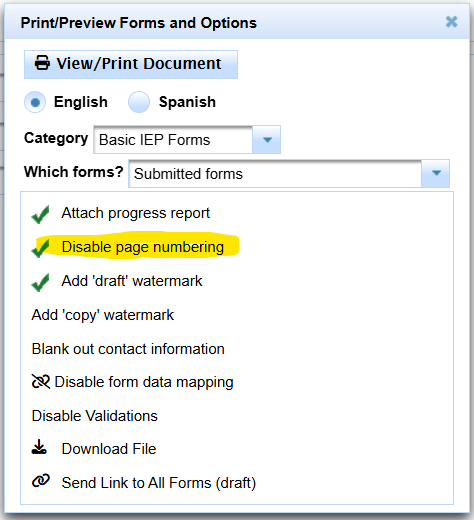
SELECT WHICH FORMS







