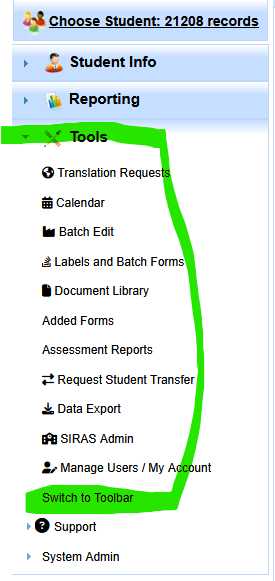[Service Log FAQ] [Initial evaluation FAQ] [SEDS Coordinator FAQ]
Why is toolbar no longer on top of page, over on the left?
How do I find meetings requiring translation? See Help Here
I am having trouble uploading files. See Help Here
Why does my account keep de-activating so I can't login?
If your account hasn't been logged into for more than 6 months, SIRAS deactivates your account.
When your SPED clerk resets your password, you have to login that same day at least once to reset your account.
Otherwise overnight SIRAS will re-deactivate your account again.
How do I view my students accommodations?
/reporting/student lists/predefined lists/ general list + search
In this area look for the CAASPP or EL assessment buttons.

Where is the Choose Student button?
The picture of the number of students on the upper left side (under the SIRAS logo) is the "Choose Student' button.

Choose Student button does not work or has zero students.
Look at the number of students listed at the top left of the screen. If the ‘Choose Student’ list feature doesn't list any students or only lists some of your students, look at the number of students you still have listed and available to you. This is your 'found set'.

When you log into the program and bring up a student by typing in the student's name in the little box and selecting him/her then you have "drilled down" into the program so that you now have access to only that one student. If you click on Reset Search you will bring them all back. Once you reset the search you will have all your students and the Choose Student link will work.
I can't see all my students and the program will not let me scroll down.
If you can't see any students, you may need to click the reset search like in the picture above.
If your screen is too far zoomed in, zoom out, then use the grey bar on the right edge of the Choose Student screen to scroll up and down to see all the students on that screen. If you have more than 50 students you need to, click on the right arrow at the bottom of the Choose Student screen to see the rest of your caseload. It shows 50 records at a time. If you want to see more than that, you can change the box at the bottom right that says 50 to either 100 or 200 or just use the green arrows to go back and forth between screens. If you cannot see the bottom of the screen, you may have increased your font size so much that it does not show. Use Control – (minus) to reduce the size of the screen so you can see all of it.
Alternatively if you are only showing 10 students, you may need to use the green arrows and 'per page' menu items at the bottom to navigate.

![]()
I tried to search for a student and got the message “No records found”.
You may have misspelled the student’s name, or you may have been working in a smaller set of records due to a previous search. Click on “Reset search” to bring back all the students and then try again. It is also possible that the student is "Inactive" (if released from sped) or "Pending" if not yet assessed. Try changing the Active Status (upper right corner of Choose Student screen) from "Active" to "All" so you will see all records in which you are listed as a provider.
------------------------------------------
I have questions about an upcoming or recent initial IEP.
Why didn’t the ELD page come up for the student that is an English Language Learner?
Check the demographics tab to be sure the student is listed as EL. If not, the page will not come up. If a student is found to be not eligible on an initial or no longer eligible on a tri, the page will disappear as it is no longer needed. Also, this page does not come up for preschool students since their ELD information is at the bottom of the Preschool page.
Where are the Spanish forms?
Spanish forms do not appear until after you submit the English version of the form and check the Translation Required box on the IEP Manager.
Does SIRAS have a place to figure out % of time in the General Education class?
Yes, click on the calculator button next to the ‘% Time in General Ed’ field on the MIS Summary page.
_files/image051.png)
Where are the Parent Rights and Safeguards forms?
The Parent Rights and Safeguards as well as other SELPA and District forms not considered to be part of the IEP are located under Tools/Added Forms. They are designed to be downloaded to your computer and customized for your use. Often you can also find them in the Pre Meeting tab when there is an open meeting.
How do I enter IEP date, location, and time on the Notice of Meeting form?
The IEP date, location and time are not inputted on the Notice of Meeting form. Enter the data on the interface screen for the new meeting. The program auto-populates the data on the form.
How do I enter the service start date on all the services at once?
Make sure to update the plan effective date in the IEP manager no earlier than when services are to start. Let plan effective date set the service start dates.
How do I get rid of the form I accidentally opened?
A form that has been opened does not have to be saved. Click on Cancel and the system will respond as if the form had never been opened. If the form had already been saved, click on the red X next to the form to reset it.
Why can't I paste into the form?
If you can't paste into a window, you may have too much text copied.
If you can't paste into a window, hidden carriage returns (\r) that bring the cursor down take an entire line, so remove all that down space before copying into the window.
Can I open the Siras form and use it for editing like a word processor?
Please don't do this. Use any word editor on Mac or PC, Google Docs, etc. Anything computer program or cloud based word editing program that has autobackup. If your computer gets the power cut off using MS Word, it will probably have an auto save feature for all your narrative text. The text windows for Siras are volatile and since Siras is a secured program, they are dependent upon a good internet connection for the entire time you have the text edit window open in Siras.
Why can’t I enter IEP date, location, and time on meeting notice?
That isn't where the date on the meeting notice comes from. It is entered above the forms. As a part of the new meeting information on the interface screen for the meeting. Then the program auto fills the pages for the meeting when forms are opened after. Look at the top of the screen where it says Meeting. You will see a place for the meeting date, time, location, etc. Once you fill in the information there, it will be on the IEP meeting letters. Once the ‘Meeting held’ checkbox has been checked, the time, date, place will be locked.
Why can't we delete information entered by mistake/incorrectly on the forms?
Some of the menus in SIRAS are locked because the content is controlled by either CDE or CALPADS such as the UDIs on the CAASPP for/State Wide Assessment form data. To remove an entry from a locked menu, click on the item and select the blank space at the top of the menu.
Why can't we enter next year's testing information on the SBAC page even though the student has already been tested this year?
The popup menus on the Statewide Assessment form / CAASPP Participation form use popup menus based on the student’s grade. After the SBAC testing the CALPADS clerk should enter under Tools > SELPA/District Admin under the Calendar section the date that the CAASPP testing has been completed. Once the CAASPP Completion date has past, then the popup menus on the Statewide Assessment form / CAASPP Participation forms will be modified for the next grade.
Why didn't the changes to IEP team member names made on the meeting notice, change the provider names in SIRAS?
Changes made to the names of providers on the meeting notice are intended to be temporary to enable you to indicate that a person other than the regular team member will be attending a particular meeting or to add an administrator or general education teacher to the meeting notice. These names will be saved in SIRAS for future meetings, but they will not be added as providers for the student. Permanent changes to provider names can only be made by editing the provider list in SIRAS. This can only be done by someone with administrative access.
Why is there missing information on the forms and unable to enter it on the page? (parent contact information, case manager name & phone, EL status etc.)
Typically the MIS Summary page and contact page has not been completed. Following the 10 steps to create an IEP will prevent this in most cases. This information is entered on various interfaces in the program so that it can be entered one time only and then it will be entered automatically on any page where it is needed. Parent contact information (address, phone, email) is entered under Student Info, Student Profile, Contacts. EL status is entered under Student Info, Student profile, Personal. Case manager is entered when a provider is designated as the case manager. The case manager phone and email address are entered under My Account in the Tools menu. All other information is entered on the Student Profile in the Student Info menu.
Why are page numbers are missing on the forms when I print them.
Page numbers are generated by using the Preview/Print button. If you print directly from the IEP page, there will be no numbers. When you use the Preview/Print feature, the program will put all the pages together into a single document and number them. If you want to replace page numbering with ‘Page __ of __’ just to the left of the link Preview/Print (IEP Manager) is a carrot where you can remove the page numbering in favor of ‘Page __ of __’.
Just to the right of the Preview/Print button > is a little arrow (>). If you click on that little arrow you will get the option to remove the page numbering.
What if when copying from a Word document to SIRAS the information is too large to fit in the available space.
If you reduced the size of the font in your document to a 10-pt. font using Times Roman (8 pt. font using Arial for Ventura and Kern County users), it will copy and paste successfully into SIRAS.
What if the field (data entry box) size is too small to enter the information needed?
This is a problem with the field size on the SELPA forms; it has nothing to do with SIRAS. Problems of this type can only be corrected by revising the SELPA form itself. Report this type of problem to Steve Ormbrek [email protected] so she can add it to the list of needed changes to SELPA forms. Changes are typically made each summer based on user input. Additional room for information on the Present Levels page can be made by creating an additional page. In the meantime, use an Additional page for this information.
How do I create an Additional Page for Present Levels? Does the information go over automatically?
If you fill a box, you need to click on Add Page button (option available under the "Save and" menu) to create the additional page, and then copy and paste the information onto the second page. You would also want to check the box to show where the info came from and put in a header for the topic if you end up with things from several different boxes on the same page. Then go back to the Present Levels page and put "See additional page" in the boxes you carried over.
Why didn't the case manager name and phone did not come over to the form even though I entered that information on My Account under Tools?
Check to be sure you are listed as the case manager. Go to Student Info, Providers to check this. In fact, it would be best to check all students to be sure a case manager name appears on every record. SLPs need to be listed twice, once as case manager and again as SLPs. They are the only ones that need to be listed twice. Special education teachers who are also case managers may be listed twice, once as case manager and once as special education teacher, but this is not necessary.
Why didn't some of my changes on the English form come over to the Spanish form?
Changes made to the English form after the Spanish forms has been sent to SIRAS will not be reflected on the Spanish form after it has been saved to SIRAS. To ensure that all the information from the English form comes over to the Spanish form, you must completely fill out the English form before opening and saving the Spanish form. If you need to make changes to the English version of any form after submitting the Spanish form to SIRAS, you will need to contact [email protected] so she can undo the submitted Spanish form to bring over the information from the English form.
Refer to the handout ‘Accessing Spanish Forms and Translating’ located in the Support Documents.
How do I print the Goal Tracking Sheet?
Go to the following menu:
- /Student Info
- /Student info /Progress and Data Collection
- /Student info /Progress and Data Collection/Data Collection
- Look for the Print Basic Grid button in the upper right of the program.