Starting 2025-2026:
All districts using SIRAS for IFSP need to document the Transition Planning meetings.
Any meeting event can have 'transition' in the secondary purpose.
When that word is found, SIRAS automatically reports the new PLAN fields 22.34 and 22.35
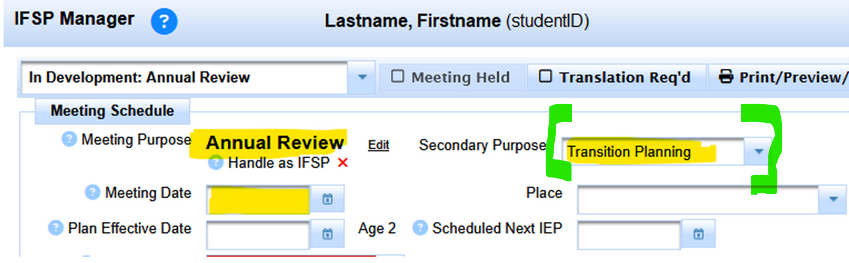
Attn: IFSP districts that are Vendors for local Regional center
- The SIRAS IFSP module contains a tool kit to assist with:
- IEP manager forms to assist custom data entry of on-boarding IFSP plans that do not report to CALPADS.
- MIS Summary archive tool to report full SWDS data set when IFSP plans are adopted from Regional Center or other LEA
- Ability to allow remote access to IEP district, while not releasing local IFSP SIRAS record until local timeline dictates.
Attn: IFSP staff regarding the third birthday deadline.
- Remember to work with the IEP district and assign their district as Next Year's district and assign key IEP staff.
- If it becomes clear that an initial evaluation won't happen, the IFSP must exit the IFSP plan before releasing the record to any other district later on.
- One reason an Initial might not happen is 'child exhibits age appropriate behavior' and IFSP deems no part C to B Initial needed.
- Another reason might be that the parents don't give permission to assess. This might be told to the district, or inferred by family leaving the area.
- Either way, if the Initial IEP won't happen, the IFSP district or the incoming IEP district must exit the IFSP eligibility according to what happened.
Attn: IEP staff Regarding the Initial Evaluation, part C to part B Transitional IEP meeting:
- Make sure 'Had Infant Services' is checked on MIS Summary page. This checkbox is shown if the student is between 2 years and 6 months and 4 years old. This checkbox is how the program will know to handle the Initial IEP as a transition from a IFSP to IEP plan.
- Plan Effective Date is expected to be on the child's 3rd birthday (and will automatically be populated when creating the meeting)
- Plan Effective Date will be copied by default into the service effective start dates, where it can be updated as needed.
- Check with admissions office as to when student is enrolled and when they officially can start before finalizing meeting.


Attention IFSP district working with Preschool District:
- The IFSP district is the reporting LEA for the swds data record in SIRAS, where the student is participating already on IFSP.
- If you are the IFSP district and another district is going to be the IEP district, and a different district will be conducting the IFSP to IEP part C to B transition IEP, then we want to put the other districts name under Next Year's data page.
- The other district will let you know the names of the staff to assign. Search at SELPA level under any role when assigning them as providers.
- If the same district responsible for the IFSP is the district doing the Part B initial evaluation as well but another district will provide the IEP services:
- Then do NOT fill out the other district as Next Year's district until after the Part B Initial is completed, otherwise the wrong district will report the Initial.
- The IFSP district if only evaluating and coming up with the plan on behalf of the preschool district, they can finalize as eligible No Plan future start date.
- The Preschool district, once the record is transferred to it, only needs to update the district enrollment date and archive a plan adoption. NOT evaluation done at another district.
- The plan adoption done by the preschool district will automatically contain the SWDS 1 needed to establish participation as of district enrollment, that should be in alignment with the plan effective date of the meeting.

Attention IEP district:
- If the record is still at the IFSP district, verify your district has been assigned as 'next year's district' and that your IEP team gets assigned individually to the student record so the Initial IEP can be done in a timely manner. The record can transfer to your district after the initial IEP is completed and this won't affect CALPADS reporting if done this way.
- Assuming your district is not the IFSP district and you have to do the Initial IEP remotely.
- Contact IFSP district and let them know the SSID of the student and the names and roles you need assigned to that particular record so they can prepare the IEP documentation prior to the student turning 3 years old.
- Make sure the plan effective date (which sets service start dates) is set to a date when the child will be 3 years old and enrolled at the IEP district.
- Make sure the plan type on the MIS Summary page is updated to IEP prior to the Initial IEP meeting being closed.
PROCEDURES FOR DUALLY SERVED Regional Center IFSP
In the case where a local LEA inherits an IFSP student where the Initial IFSP was done by the regional center:
- Updates the MIS page to look like the initial was done in SIRAS
- Make sure district enrollment date on MIS is the date the student started participating
- Then archive the MIS as 'Evaluation or Review completed without using IEP manager
- Then they can scan the IFSP Initial from regional center to a PDF
- Uploads that document into a 'placeholder meeting' meeting.
PROCEDURES FOR IFSP to IEP INITIAL TRANSITION (Part C to Part B)
A child on IFSP must have an Initial IEP (IFSP to IEP Transition) completed before the age of 3. Ideally the Initial IEP [Initial Evaluation] should be created in SIRAS no more than 45 days before the child turns age 3. Other IFSP meetings such as Exit IFSPs, Amendments, and Other Reviews can occur at the same time as the Initial IEP. The Initial IEP will always take precedence on the CALPADS data that is placed on the MIS Summary page.
Referral for child under 2 years and 8 months:
If the child is under age 2.8 and has been referred to special education a new IFSP record must be
created by going to the Student Info menu and select ‘New Student’.
- Under Plan Type select ‘Pending IFSP’ for child under age 2.8. If the child is older than age 2.8 the
Plan Type should be ‘Pending IEP’ as there would no time to start at IFSP program.
Creating a new Student Record for the IEP when the record does yet not exist in SIRAS:
a. Select from the Student Info Menu > New Student
b. Choose status = ‘Pending (Initial Student Referral)’
c. Choose Plan Type ‘Pending IEP’
d. Enter Birthdate
e. If the child was previously on an IFSP plan (perhaps at a SELPA outside of SIRAS), check the ‘Had Infant Services’ checkbox (This checkbox will only appear if the student age is between 2.8 and 4.0, and Plan Type is ‘Pending IEP’).
 f. Complete new student information and click ‘Create Record’
f. Complete new student information and click ‘Create Record’

When the student record is already in SIRAS as Plan Type IFSP, but the IEP district needs early access to the record to start developing the IEP Initial Evaluation before age 3:
[This step is not necessary if the student’s district attending will not be changing]
IFSP district may flag child who is approaching age 3 so that the IEP district can access the student record. a. Under Student Info menu select ‘Next Year’s Data’ tab
b. Click Create Next Year’s Data button
c. Select under District Attending the new district that will be developing the Initial IEP.
d. Check the ‘Had Infant Services’ checkbox if student is new to SIRAS and has had an IFSP before.
e. If known, the IFSP District or the IEP District can assign the next districts/schools, case manager and providers for the IEP district who may need to access the record.
f. This information will then appear on the IEP 1 Demographic form of a Transitional Initial IEP.

Accessing the record for purposes of Creating the Transitional Initial IEP meeting while it is still located at the IFSP district:
a. To access the record an Admin User clicks on the little red schoolhouse located in the
 upper right corner and selects ‘Incoming Students’ and then ‘Go’ button.
upper right corner and selects ‘Incoming Students’ and then ‘Go’ button.

b. In the Next Years Data tab under the Student Info menu, the IEP district Admin User would complete the school info, assign case manager and providers to student under the Student Info menu.
To create the Transitional Initial IEP Meeting:
c. Go to the IEP/IFSP Manager, click the Create New Meeting button, select Initial
Evaluation, and click the Create Meeting button.
 d. If the record has referral data from a previous IFSP, SIRAS will prompt to clear that information to allow the Initial IEP meeting to be created. A button labelled ‘Reset referral data and begin new Initial Evaluation’ will appear; click to confirm and proceed with creating the meeting.
d. If the record has referral data from a previous IFSP, SIRAS will prompt to clear that information to allow the Initial IEP meeting to be created. A button labelled ‘Reset referral data and begin new Initial Evaluation’ will appear; click to confirm and proceed with creating the meeting.

 e. If there is already an open IFSP meeting DO NOT delete or try to Finalize that existing meeting. Instead, select ‘Create New Meeting’ in the popup menu of meetings located in the upper left corner of the Forms Manager. (see picture below)
e. If there is already an open IFSP meeting DO NOT delete or try to Finalize that existing meeting. Instead, select ‘Create New Meeting’ in the popup menu of meetings located in the upper left corner of the Forms Manager. (see picture below)

Issues concerning Secondary Meetings:
A Secondary Meeting can be created at any time. For a IFSP student the Initial Evaluation and Annual Review are primary meetings, all other meeting types are considered Secondary. An Annual Review or Initial Evaluaton will take precedence on the MIS Summary page. Because of this it is not possible to have an Annual Review and an Initial Evaluation or any two Primary meetings occur at the same time. In the rare event that this happens the IFSP Annual Review will need to be Finalized before stating the Initial Evaluation, or the IFSP Annual Review can be started after the IEP Initial Evaluation has been Finalized.
Swapping an IFSP meeting and IEP meeting:
When an Initial Evaluation meeting is created, SIRAS will make the assumption, if the student is between ages 2.8 and 4.0, that it is an Initial IEP meeting. If there is data indicating the student previously had IFSP services, the meeting will be assigned a special property of ‘Transition from IFSP to IEP’. This configuration is required to enable simultaneous development of IFSP meetings alongside the Initial IEP.


Screenshot: this meeting is NOT configured as a Transition from IFSP to IEP. If this student was previously on IFSP, the button should be clicked.
The blue ‘ Edit' link next to Meeting Purpose will allow you to switch the meeting type. It will not allow you to switch meeting types if there are two meetings happening at the same time. In that event one of the meetings will need to be deleted and then a new meeting created.
Developing new IEP Goals for the Transitional IEP:
- The IEP District user will go to the Goal Developer in the ‘Goals in Development’ or, if the Initial Eval meeting is already open, the IEP goals can be created on the Goals form in the IEP Manager.
 tab. under the Student Info menu and select the ‘Goals in Development’ tab.
tab. under the Student Info menu and select the ‘Goals in Development’ tab.

- At the bottom of the Goal Developer, select either ‘Goals only’ or ‘Benchmark’ (IFSP Outcomes always default to Benchmarks), then click either the Create New Goal with Wizard button or the Create New Blank Goal button to start the development of a New Goal. Click the Blue Question mark for detailed instructions on how to use the Goal Developer and how to use the GoalWizard.


When two meetings are open at the same time and one of those meetings is a Transitional Initial IEP:
o When the user is in an IFSP meeting the IFSP Outcomes page will get populated from the previous finalized IFSP Outcomes page; not the Goal Developer.
o When the user is in the Initial IEP meeting [Initial Evaluation], the IEP Goal page will get populated from the Goal Developer (Goals that were entered in the Goals in Development tab).
o Note: IFSP users will be indicating if the Outcome has been ‘Met or ‘Not met’ on the ‘[IFSP] 5 Outcomes’ form in the IFSP Manger during the Exit IFSP meeting. Users will not be able to ‘Finalize’ until the Outcomes progress ‘met/not met’ has been indicated.
o If using the Progress Report feature under the Student Info menu > Data Collection and Progress > Progress Report rather than the Outcomes page in the IEP Manager and you select ‘Not met,’ the user will have the option to Keep and Revise that Outcome. By clicking this button, SIRAS will copy that Outcome as a new Goal and place it in the Goals in Development tab.
o Once the Initial IEP meeting has been ‘Finalized’ the archive and advance of the goals will happen automatically.
GENERAL STEPS IN CREATING AN IEP
TRANSITION IEP MEETING RESULTING IN DNQ:
DO NOT make changes in the MIS Summary page. Any changes on this page are rarely needed and will complicate the meeting process. SIRAS will automatically make changes to the MIS Summary page upon completion of the meeting.
If the IEP team determines that the child who is turning age 3 will NOT qualify for an IEP, indicate on the
[IEP 2] Eligibility form that the student does not qualify for an IEP.


When the user returns to the IEP Manager you will see that only the forms that are required for a student who does not qualify will be available. Any form that has been completed/submitted that is not needed will be flagged orange and labeled ‘Submitted but not applicable’. These forms are not necessary for a student who is not eligible for an IEP and should be deleted by clicking the red ‘X’ to the right of the forms link.
EXIT IFSP MEETING ISSUE:
An Exit IFSP is done before the Transition IEP to determine if Outcomes have been met and to close the
IFSP process.
- To create an Exit IFSP (final IFSP), create an ‘Addendum/Amendment’ meeting and select the
Secondary Meeting Purpose to ‘Exit’.
- This can be done even when an Initial IEP is in progress as a second meeting.
- The Outcomes page will be populated from the previous IFSP meetings Outcomes page, not the
Goal developer as explained above.
- Complete the last Progress Report on the IFSP Outcomes page
- INTERIM IFSP MEETING:
Create an ‘Other Review’ meeting and automatically the “Interim Placement” will be entered in the
Secondary Meeting Purpose.
FINALIZING THE TRANSITIONAL INITIAL IEP:
After the meeting has been ‘Held’ (checkbox located at the top of the IEP Manger) the necessary information will be populated onto the MIS Summary page. This will also include the removal of all the old IFSP services and possibly updating the disability.
The Transitional Initial IEP may be finalized either before or after the student has reached age 3 as of the current date, and before or after record has been transferred to the new district. Upon meeting finalize, all data from the Next Year’s Data area including the District Attending will be applied to a copy of the record which is archived for reporting.
TRANSFERRING THE STUDENT RECORD TO THE IEP DISTRICT:
Next Year’s Data is normally applied to all student records around August 1st each year, by the Rollover process.
If the Next Year’s District Attending is defined for purposes of the IFSP to IEP Transition meeting, and the student will be turning 3 years old before the Rollover date, the transfer to the new district and other Next Data updates will occur automatically at that time.
However, if the child is not yet 3 years old as of theRollover date, the Next Year's data will not yet be applied, and will remain in place until either the IEP Initial Evaluation occurs, or the Next Year's Data is manually applied.
If the transfer to the new district is required at any point, there are 2 methods to move the record to the new district and apply any Next Data:
1. On the Next Year’s Data page, a user with admin privileges from the IFSP district can click
“Advance and Apply Next Year’s Data” near the bottom of the page.
2. A User from the IEP district may create a Transfer Request under Tools. When the request is accepted by the IFSP district, the Next Year’s Data will be applied to the current record if the Next District is the same as the Transfer New District.




