Users should be assigned to the District(s) and School(s) to which they belong. For a user with District Level access (as determined by User Roles) assigning a district will grant permissions to all students at that district. For a user with School Level access, they will similarly need to be assigned a school. Multiple districts and/or schools can be assigned to enable the user to navigate between them.
First, select the District or School from the menu. This hierarchical menu works similarly to other areas of the program, where to access a school you must first select the district- this will populate the menu for the schools that belong to the district.
First select the district:
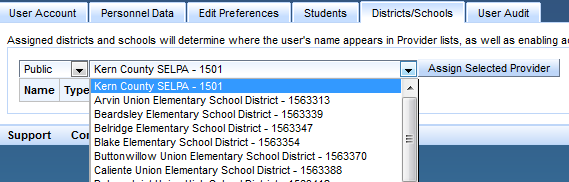
Second select the school is the user is assigned as a School Admin:
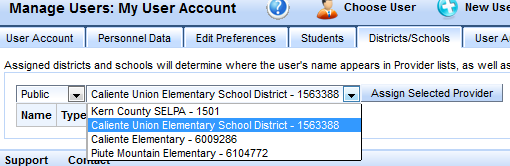
Third, select the button "Assign Selected Provider" button
Within the list of assigned Sites there are a few options:
'Read Only' checkbox: This will make students chosen from the assigned site available only as Read Only Access.
Default Login: The selected site will be the initial view scope for the user when they login.
Schoolwide Provider Role: This is a special function for Providers who serve an entire School or even an entire District. Selecting a role here will have this person appear as a Provider on forms, lists, and other areas of SIRAS for all students at that site.




