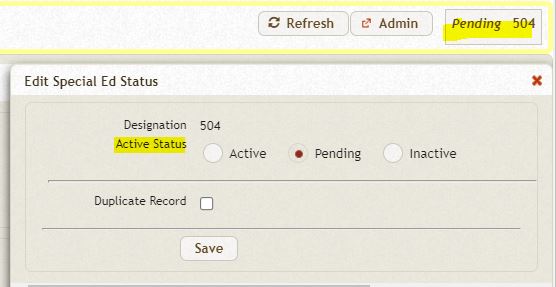MIS SUMMARY PAGE
Related Training Video: Exit or Inactivate on MIS Summary Page; How to Create a New Record;
This is a layout with all the important fields in one place; it is the heart of the student record. The user can enter data independently onto the MIS Summary page directly (which generally must be done for a newly created record); or by the Forms Manager (504/SST forms).
There are two columns on the MIS Summary page, on the left column is the LEA (district/school) information; the Referral Information and the Demographic information. On the right side is the Providers (general users associated with the student, i.e. speech pathologist, counselor); and the 504 Information or the SST Information depending on the module you had logged into.
Relationship between MIS Summary & Forms Manager (forms):
SIRAS uses a 'push and pull' method of delivering data to the forms. When a form is opened in the Forms Manager in pulls the data from the MIS Summary page and SIRAS into the forms. That is why it is important to make sure that the information in the MIS Summary page is correct and the contact data is correct before opening the form.
After a meeting has been 'Held' (indicating by checking the meeting held checkbox in the Forms Manager) any pending changes will appear on the MIS Summary and other pages. Once the meeting is Finalized, SIRAS will archive the student record for Historical Archive.
Unlocking a Student Record:
Normally there is no need to change data on the MIS Summary page. Only administrator-level users are permitted to unlock the MIS Summary page. There are certain data fields that would rarely change. Because of this many of the fields are locked down. Users that have Clerk or Coordinator access can unlock the MIS Summary page to apply corrections by clicking the Unlock button those fields will be opened for editing. 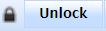
Field Definitions:
Most of the fields on the MIS Summary page have a small question mark icons called 'mouse overs'. By placing your curser over this will generate the definition for the field.
Warnings and Errors:
Errors are identified in red and may be caused by an omission or an entry where the condition is in error. All errors must be corrected. If there is an error, an explanation of the error will appear in a yellow box located in the upper right corner. i.e. the students grade has been omitted.
Warnings are identified in yellow and are caused because of an anomaly in the data. Warning must be reviewed to determine if it is an error or if is correct. If there is a warning, an explanation of the error will appear in a yellow box located in the upper right corner. i.e. the students grade and age are misaligned by more than two years.
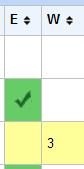 Warning and errors are also represented on the Choose Student list under E for Errors and W for Warnings.
Warning and errors are also represented on the Choose Student list under E for Errors and W for Warnings.
Active / Inactive / Pending:
Located in the upper-right hand corner of the MIS Summary page will be the Status of the record. The record will be designated as one of three statuses: Active, Inactive, or Pending
Active status: students that are actively on a 504 Plan; or under the review for an SST Meeting.
Inactive status 504: students that have been either Exited from 504, or Not Eligible (DNQ) for 504. SST: an Inactive record for an SST would occur when the student is no longer in the near future (current grade year) a need for another SST meeting. A record can not be changed to 'Inactive' while there is an open meeting. Complete or 'Force Finalize' the meeting then click the student Status and change to 'Inactive'.
- Exited record must have an exit date and reason. If the student leaves the SELPA/district or is deceased that can be entered directly on the MIS Summary page; if the student is no longer eligible, or has graduated, that can be entered vie the IEP Manager and the forms. This option is only available for 504 module and not relevant for a SST Meetings.
- Not Eligible (DNQ) occurs if the student has been referred for special education and through the process of an Initial Evaluation determined not to be eligible. This option is only available for 504 module and not relevant for a SST Meetings.
- Other reasons would be Parent did not give permission to Assess; 504 meeting Abandoned or put on hold; or Historical Inactive record, not current. This option is only available for 504 module and not relevant for a SST Meetings.
Inactive status SST: an SST student is no longer under review for a SST. Unlike 504 module, there are no other options. Just make record 'Inactive' when no SST reviews will be anticipated in the near or further in the future.
Pending status 504: student is currently under consideration for a 504 plan. A 504 Eligibility meeting will determine if the student will be actively on a 504 plan or does not qualify for 504 plan. The 'Pending' status is only available for 504 module and not relevant for a SST Meetings.