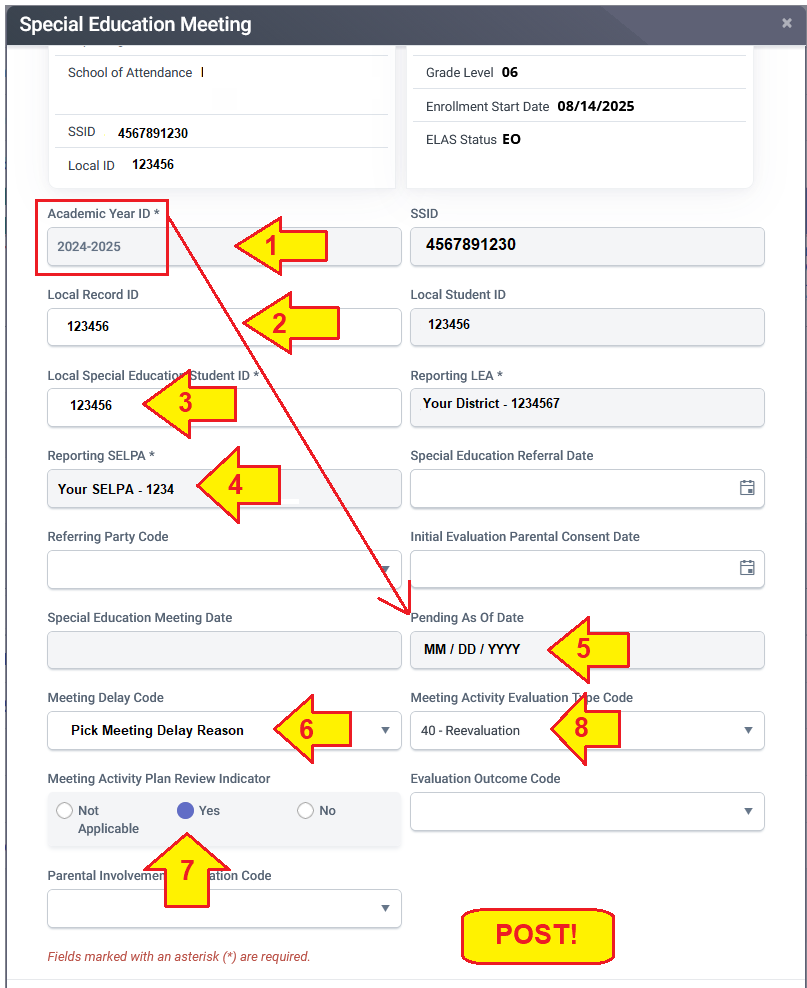- How to send specific records to CALPADS?
- What is reporting period lock?
- When might we remove reporting period lock?
- How do we turn off the block?
- What are 'pending' records?
- Where does data that goes to CALPADS come from?
- How can you can tell the last time data has been sent?
- How do we report DRDP data?
- How do we report TOMS data?
- How do we create a Pending As Of MEET record using Online Maintenance in CALPADS?
How to send specific records to CALPADS: Flag for limited reporting
If you have lots of records waiting to send but you want to send only specific ones.
- We mark the 'flag for reporting' option in the specific archives first.
- Then use the 'only report flagged records' when sending data.

This is in the archive.

This is the control factor before sending data.
First make a list of the records you want to send.
If you already have a way to find them, like copy/pasting some SSIDs or using an SSID list search.
Go thru the list and for reach record open the archived pending transaction or make the transaction have report status = pending when you do this in order to tell SIRAS this archived transaction is now flagged to be sent with the limited set.
Open the transaction archive
Set the 'Flag for limited reporting' checkbox
Verify the archive's report status is pending
Click open archived record for editing if you need to open the CALPADS reporting area to set the status to pending.
Once you have set the flag for limited reporting
Find a record that has an archive you want to report
Select the archive we want to be included in the next limited data send.

Use the menu to access the specific transaction we want to send.

Verify the 'Pending' Report Status and 'Flag for limited reporting' is checked.
Then once all your transactions have been set



What is reporting period lock?
Reporting period lock is a useful tool for the time past the census date, leading up to LEA Approve.
SIRAS automatically limits sending data relevant for the current reporting period.

When might we want to disable (remove) Reporting Period Lock?
- If your district is in Annual Determination Letter monitoring, you may want to remove the lock to report recent meetings happening just after census.
- If a student has been newly found eligible for special ed.
- There may be a need to let TOMS know that the student is eligible immediately after the eligibility determination.
- In doing so, CALPADS will let TOMS know the student is eligible and allow accommodations to be sent.
How do we turn off the Reporting Period Lock?
- One can use the 'remove lock' in combination with 'flag for limited reporting' to enable SIRAS to send the initial IEP archived transaction to CALPADS.

What are 'pending' records?
There is an 'active' status of 'pending', but that is different than an archived transaction with the report status set to 'pending'
In this case 'pending' means that the archived transaction will be sent as soon as it is the most recent transaction and the report event date is on or prior to the next census date. Otherwise the reporting period lock will prevent it from being sent.
Where does data that goes to CALPADS come from?
Any data sent to CALPADS comes from the archived transactions on the MIS Summary page.
How can you can tell the last time data has been sent?
- By going to /reporting/CALPADS reporting area.
- Scroll down to the CALPADS Export files area and look at the date/time the last file was created.

SIRAS reports DRDP data to draccessdata.org once all DRDP data has been transcribed into SIRAS and is error free.
SIRAS automatically sends all current DRDP transcriptions to draccessreports.org so DRDP staff can report on those ratings over time.
How do we report TOMS data?
SIRAS has an API connection to TOMS, this only sends one record at a time.
SIRAS has district level CAASPP and ELPAC exports to upload into TOMS.
How do we after the fact create a 'Pending As Of Record in CALPADS' after the meeting date has passed?
Know what academic year the pending 'as of' date occurred in and fill out that Academic Year
- Go to the SSID in CALPADS
- Open the MEET area
- Click the 'Add New' button
- Fill in Local Record ID
- Fill in Student ID
- Fill in Your SELPA from menu
- Fill in Pending As Of Date as MM/DD/YYYY
- Fill in Meeting Delay Reason
- Fill in Yes for Plan Review Indicator
- IF this was a Triennial, Fill in 40 for Meeting Activity Evaluation Type Code
- Post the new record
- Verify the MEET record submission was accepted not rejected.
- If Rejected, see reason why in View Submissions